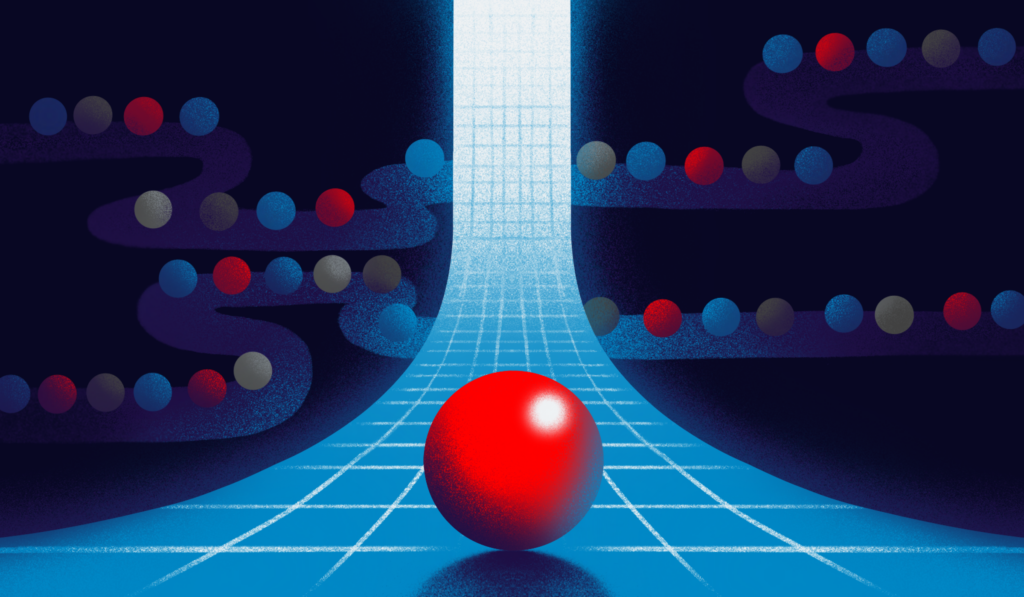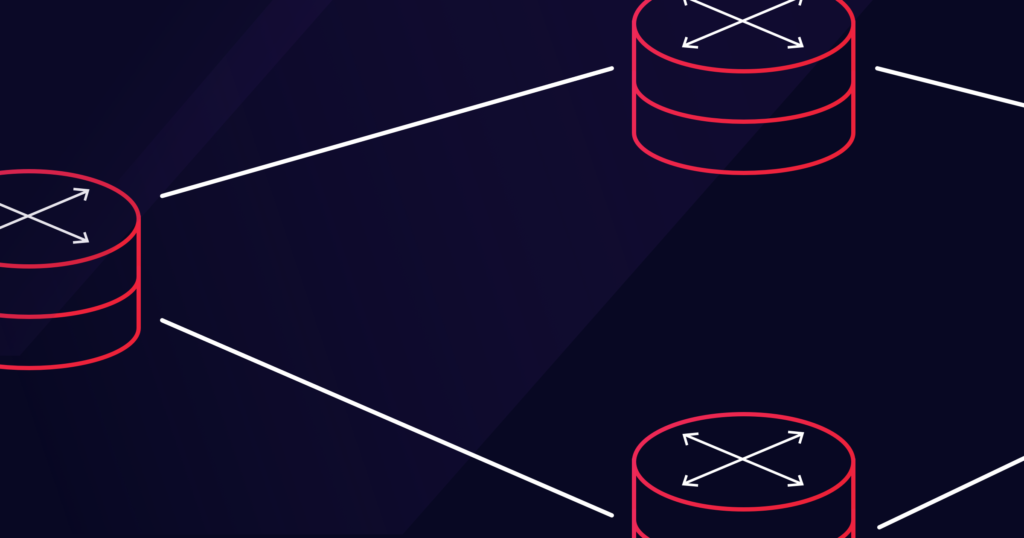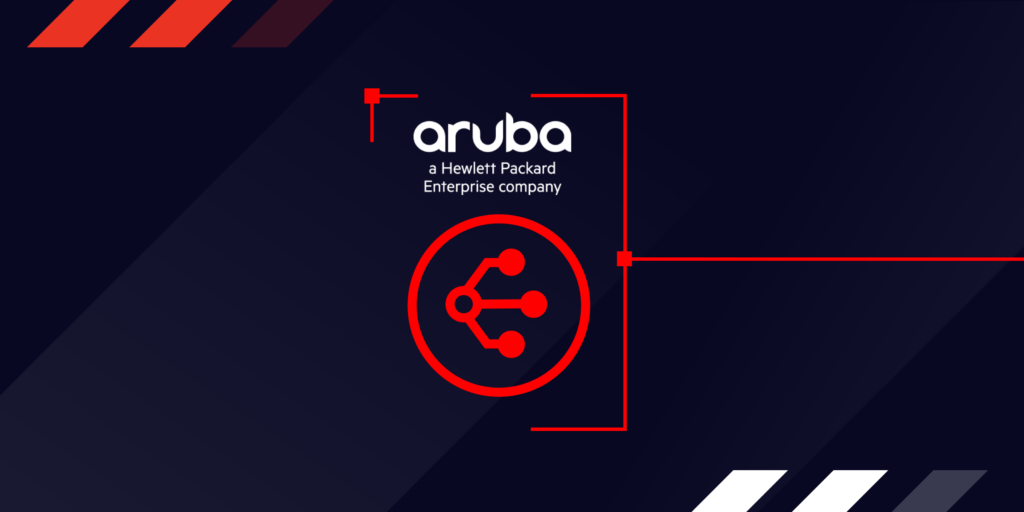
Getting Started With Megaport Virtual Edge and Aruba Networks
- Integrations
- November 28, 2021
- RSS Feed
Ready to optimize your branch-to-cloud connectivity, reduce egress costs, and improve your network performance? We walk you through how to spin up a Megaport Virtual Edge (MVE) with Aruba EdgeConnect.
Aruba EdgeConnect is the SD-WAN edge platform offered by Aruba Networks (SilverPeak) to advance enterprise cloud transformation with a comprehensive edge-to-cloud networking solution covering all aspects of wired and wireless local area networking (LAN) and wide area networking (WAN).
Learn more about Aruba EdgeConnect in our blog post announcing Aruba’s integration with MVE.
Aruba EdgeConnect’s recent integration with Megaport Virtual Edge (MVE) gives Megaport and Aruba customers the power to drastically reduce their egress fees and improve their network performance and reliability while extending their SD-WAN fabric to the edge of Megaport’s private Software Defined Network. If you’re wondering how to spin up an MVE and connect to Aruba EdgeConnect, it’s easier than you may think – all you need is 10-15 minutes and your Megaport Portal login.
Get started with MVE and Aruba EdgeConnect
Aruba EdgeConnect SD-WAN creates the private overlay network and manages the network connections and network policies. You use the Megaport Portal to create and order the MVE and create and manage the Virtual Cross Connects (VXCs) to the cloud on-ramps and other services in the Megaport SDN. The Aruba SD-WAN fabric acts as the overlay, and the Megaport SDN acts as the underlay.
In this video demo, you can get a visual step-by-step on how to set up an MVE with Aruba EdgeConnect:
Here are the steps:
- Log into the Megaport Portal and select “Create MVE”.
- Select the location where you’d like the MVE to be deployed.
- Select the vendor – in this case, Aruba. Note that the MVE will be an EdgeConnect Virtual Appliance.
- Name your MVE, select your size, and copy over the “Account Name” and “Account Key” from your Aruba “Orchestrator” dashboard to “Orchestrator Name” and “Account Key” respectively. Finally, create a system tag.
- Click “Next”, review your summary, then click “Add MVE” and “Order”.
- Return to your Aruba orchestrator to approve the device (this process can take a few minutes). Under the “Configuration” dashboard, go to “Discovered Appliances” – when available, the device will show up here. Click “Refresh Discover Information” intermittently until the device is discovered.
- Once the device is shown, click “Approve”. (You may be required to upgrade your appliance at this stage, which will take up to ten minutes.)
- Once in “Appliance Preconfiguration”, you can choose to apply your own preconfiguration, or you can select “Run Manual Configuration Wizard” (recommended). Add an admin password. Other details such as device address and site name may also be added.
- For “Deployment Profile”, leave the option “Select a profile or Skip” and click “Next”.
- The next step, which is optional but recommended for best practice, is “Loopback Interfaces”. Click “Add” and enter the IP/Mask, then click “Next”.
- Under “Add Local Routes”, check the box next to “Use SD-WAN Fabric Learned Routes”. You can also check “Automatically include local subnets” if you choose. Click “Next”.
- For “Appliance Setup”, leave the settings as they appear and click “Apply”.
- Once configurations are applied, it’s time to apply the license. Under the “Configuration” dashboard, click “Licenses” and select the device by finding and clicking on the “Host Name”.
- Check the box next to “EC” and select a license from the dropdown menu. Click “Apply” and “OK”, then click the refresh icon on the dashboard. You should see that the license has been granted.
This completes the initial process of turning up an MVE/EdgeConnect with Aruba. You’re well on your way to optimized branch-to-cloud connectivity.
Read more about Aruba EdgeConnect SD-WAN with Megaport Virtual Edge at Megaport Documentation.
Supercharging SD-WAN connectivity with Aruba
For the past four years, Aruba has been named a Leader in the Gartner Magic Quadrant for WAN Edge Infrastructure. Integrating Aruba EdgeConnect with MVE, in addition to our integrations with Cisco SD-WAN, Fortinet Secure SD-WAN, and Versa Secure SD-WAN (which is part of Versa SASE), gives customers four of the top six SD-WAN providers in the Gartner® Magic Quadrant for WAN Edge Infrastructure. According to IDC, these four vendors account for 62.7% of the Worldwide SD-WAN Infrastructure Market Share.
As NetworkWorld covered last week, IDC also recently released the report “IDC MarketScape: Worldwide SD-WAN Infrastructure 2021 Vendor Assessment,” which found that “As enterprises look toward the future state of their networks, they’re increasingly looking for technology that helps optimize connectivity to cloud-based applications…”
Megaport Virtual Edge is one of these technologies aiming to optimize SD-WAN connectivity to the cloud and transform the network edge.
Looking to get started with MVE and another of our SD-WAN integration partners? Find your how-to here:
Cisco
Fortinet
Versa
VMware
Keep up to date on Megaport in the news by following us on social media at:
Twitter: @megaportnetwork
LinkedIn: @megaport
Facebook: @megaportnetworks